if you already have Channel manager activated, you will find info on how to use it properly.
Most actions are automatic, but sometimes you need to know what and where you can set up.
After activation, we will import future reservations from the accommodation catalog.
If reservations have already been entered into Trevlix in another way, eg manually or using an iCalendar link, you need to set manual reservations to a non-collision state and import paired reservations from the Channel Manager.
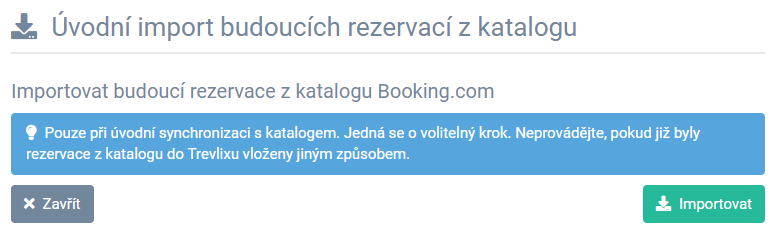
Accommodation catalogs often charge a high commission for arranging reservations.
Therefore, you may want to favor guests who use your reservation system for reservations.
You can set the base price surcharge set in Trevlix for each catalog in:
Settings - Set Channel manager - Select accommodation catalogs - "Catalog settings" tab - surcharge (%) - Save
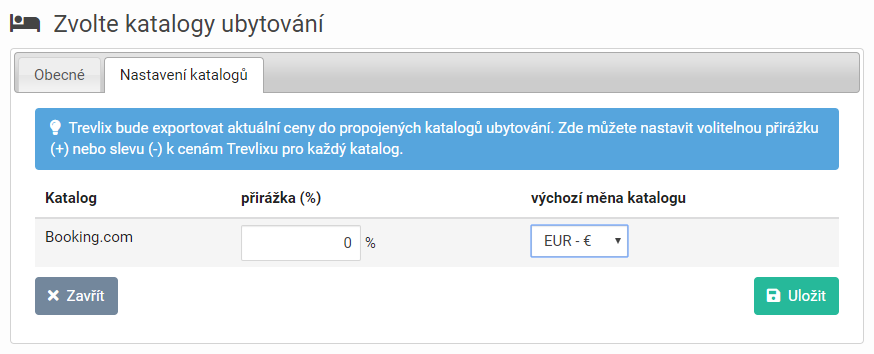
After activating the Channel Manager, bookings from catalogs are automatically imported into Trevlix and bookings from Trevlix are automatically exported to catalogs.
You probably used to sync occupancy manually before activating Channel Manager.
Now you usually don't have to deal with occupancy. But if you feel that you have found an occupancy error in the catalog (even this can happen, the catalogs are not perfect), you can use the function to export occupancy from Trevlix to the catalog. You don't have to worry about using this feature, Trevlix should always have the correct occupancy set, and if you have doubts about the correct occupancy in the catalog, you can, for example, export the occupancy for 3 months in advance. If there is an occupancy error in the catalog, you can correct it by exporting from Trevlix.
Settings - Set Channel manager - Select accommodation catalogs (eg Booking.com) - Export availability to the catalog - Date from-to - Export
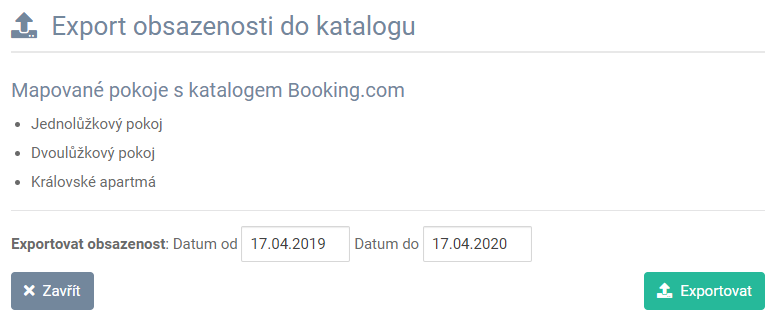
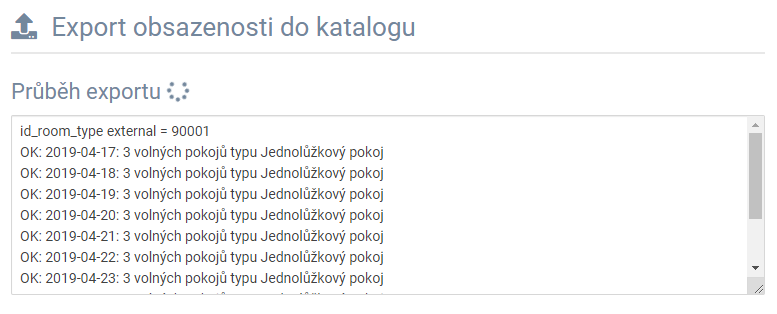
Note: Exporting for a longer period may take longer.
After activating the Channel Manager, for example, the Booking.com catalog will no longer allow you to edit prices in the administration, prices are set by exporting from Trevlix to the catalog.
We will perform the initial export of prices from Trevlix to Booking.
For normal price changes in the Prices module, the default option of exporting changes to the catalog is checked (see instructions below, point 6). So you don't usually need to use a price export tool. You can use the export tool, for example, after changing the amount of the mark-up for the catalog or when the currency exchange rate changes significantly, if you have a currency in the catalog other than Trevlix.
You can export prices to the catalog here:
Settings - Channel manager - Select accommodation catalogs (eg Booking.com) - Export prices to the catalog - Date from-to - Export
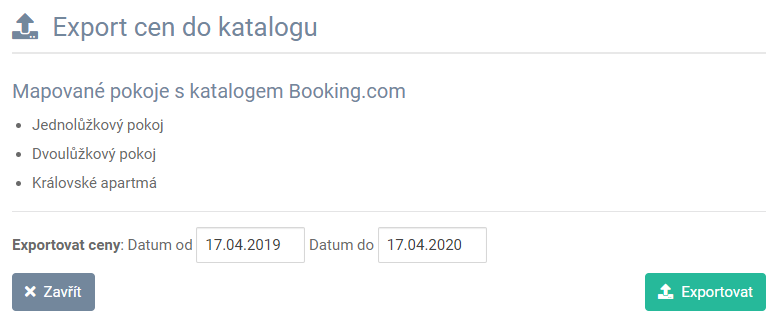
Note: Exporting for a longer period may take longer.
Along with the price export, the set restrictions are also exported, if you have any set in Trevlix (eg minimum number of nights, reservations at least days in advance).
This point only applies to you if the default currency in Trevlix differs from the currency in Booking.
(Booking.com does not support CZK in administration, but Trevlix can convert currencies itself according to the current exchange rate and export prices in EUR to Booking.)
All you have to do is export the prices (see point 4), for example, from today for 1 year or a period for which you have entered prices in advance.
Each time you edit prices in the Prices module in Trevlix, you can select (default preference = enabled) whether you want to export changes to catalogs as well:
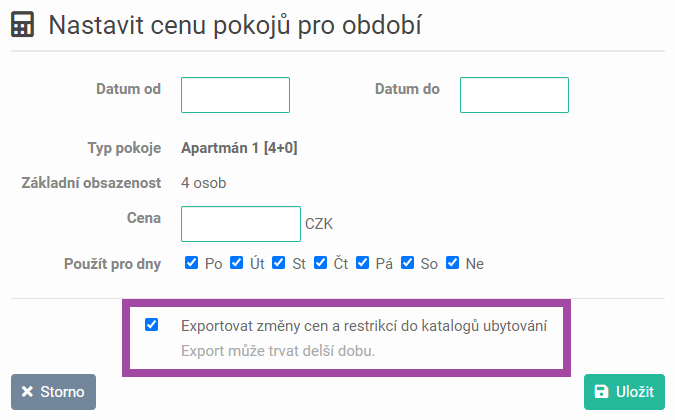
Note: The Booking.com catalog uses so-called derived prices to set different prices for different numbers of guests.
You can set the price for a different number of guests by deviating from the basic price in percent or by the amount of the discount / surcharge.
We usually set this when activating the Channel Manager and you probably won't have to change anything here.
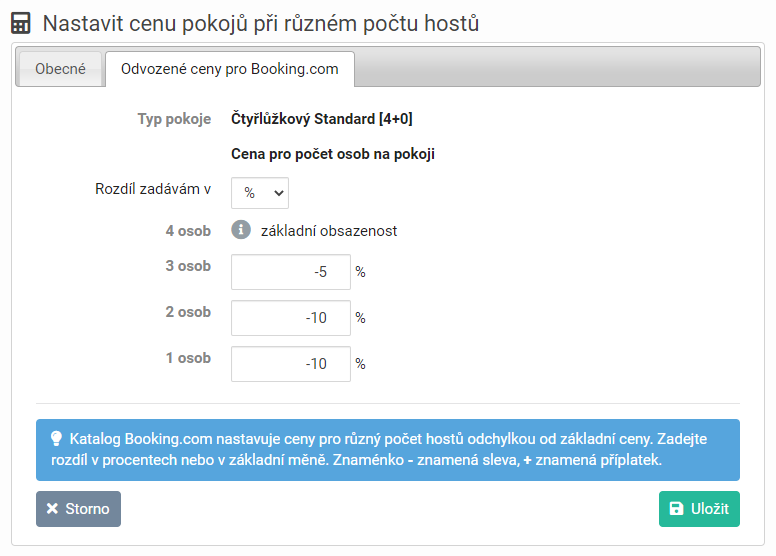
If you change the settings of derived prices, you only need to export prices for the next 1 day (see point 4 for the procedure).
Derived prices are valid for all periods, so they are automatically overwritten for the whole future.
The Booking.com catalog has the peculiarity that in the future, in which no occupancy has been entered yet, it will not automatically set the default occupancy according to the maximum number of rooms, but will create a "hole" (no data) here.
It is therefore necessary to export occupancy once in a while to the future. If you export for 2 years in advance, you have a problem treated for that time. It is good practice to always export occupancy at least 18 months in advance before the start of the new season. You don't have to worry about disrupting anything by exporting, the export will always set the correct occupancy according to Trevlix.
Settings - Channel manager - Booking.com - Export availability to the catalog:
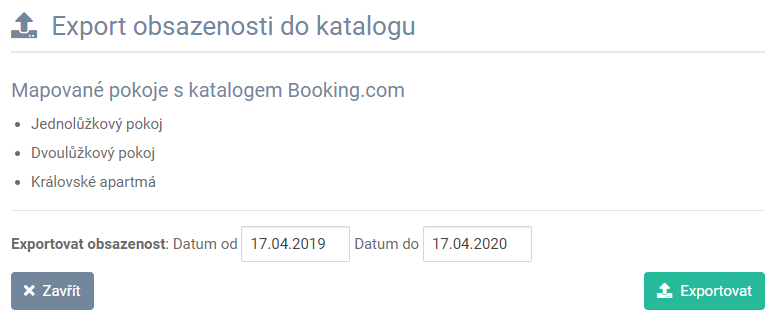
If you do not know how to deal with something, we will help you at info@trevlix.cz :)