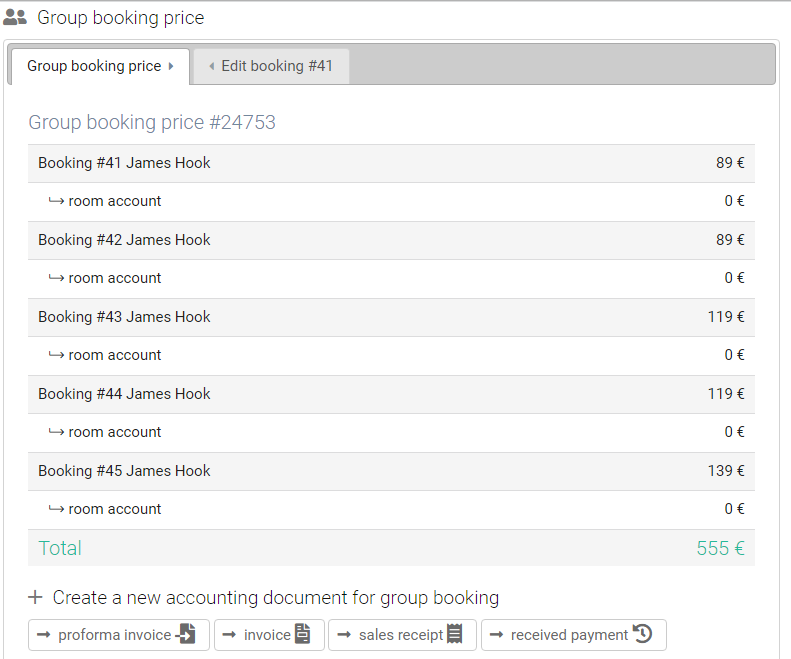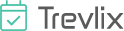Group bookings
will allow guests or the operator of the accommodation facility to rent more rooms or even the whole building at once.
- without the need to re-enter the contact details of the booking person
- the guest can pay an advance payment at once
- the operator can cancel the whole group reservation at once
- at the same time, of course, it is possible to modify each reservation of an individual room separately
1. Group booking in the Trevlix administration by the operator or reception
You can enter a group reservation in the Trevlix administration in the "Calendar" or "Table" module by clicking on the "Group bookings" button.

On the Choose rooms tab you can choose from all available rooms in the selected date.
If you want to book the whole object, select all rooms of all types. It is not possible to book already occupied rooms.
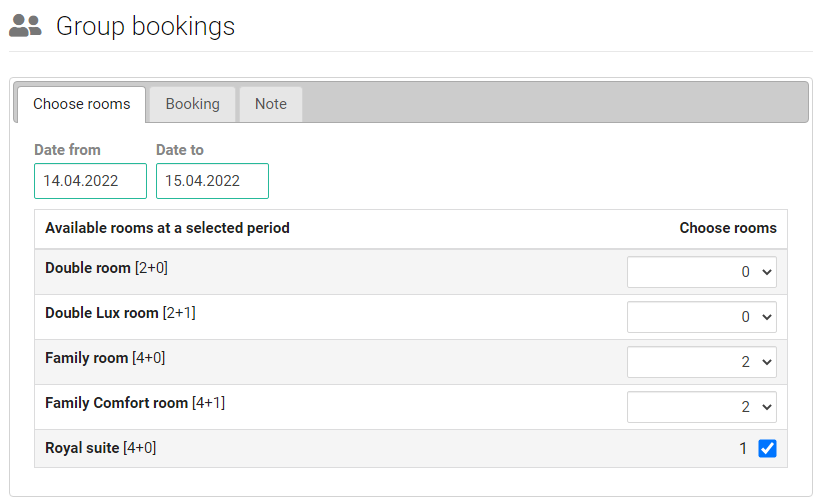
On the Booking tab, fill in the contact details of the person booking the group reservation.
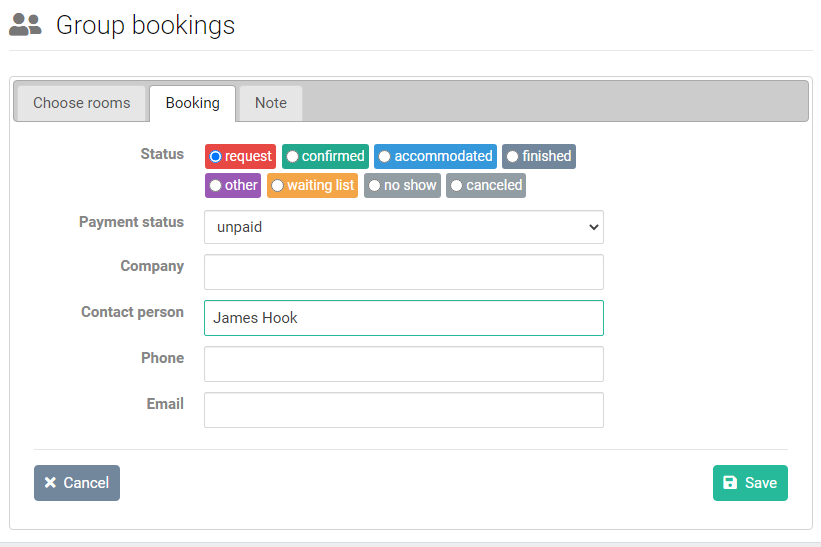
2. View group bookings in the list and cancel group bookings
In the Table module, group bookings are marked with an icon of two figures in the ID column. The icon is always the same color for the reservation group.
You can edit a group reservation by clicking on the user-group edit icon on the right side of each group reservation.
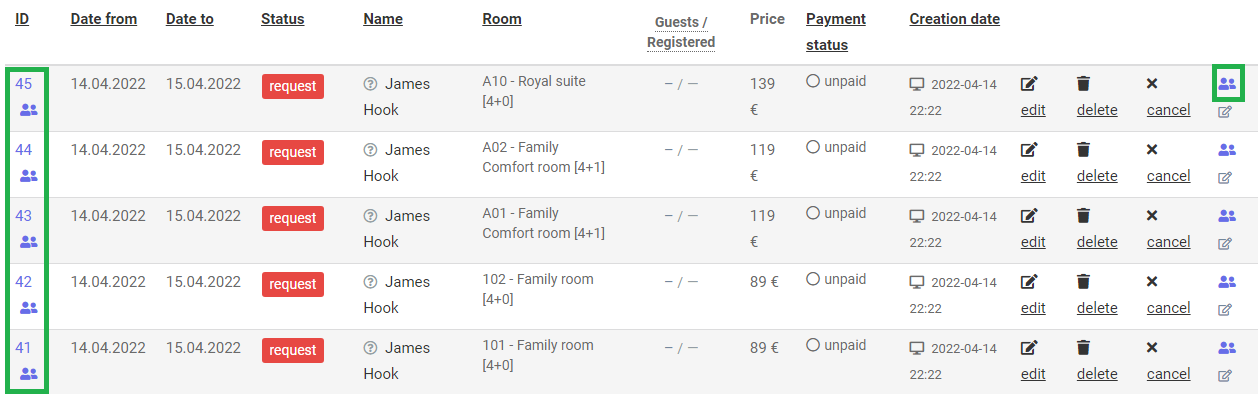
Here you can make bulk confirmations, bulk cancellations or add and remove reservations from a group.
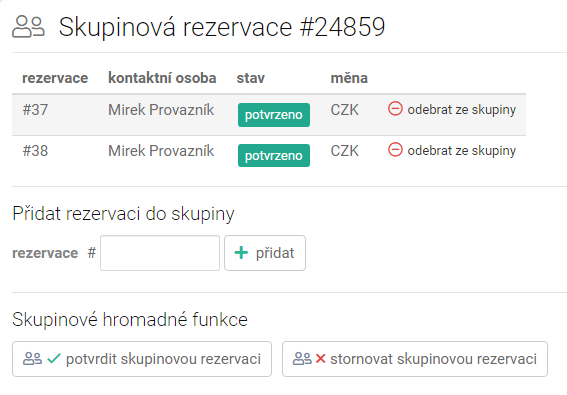
3. Additional conversion of individual reservations to group reservations
Sometimes you may need to combine multiple individual bookings into a group booking.
For example, if guests additionally opt for a joint payment and you want to simplify the creation of a document for a group of guests.
In this case, you can click the user-plus icon on the right side of the booking row in the Table module for any of the bookings you want to merge.

Then you can click the " create a group reservation" button:
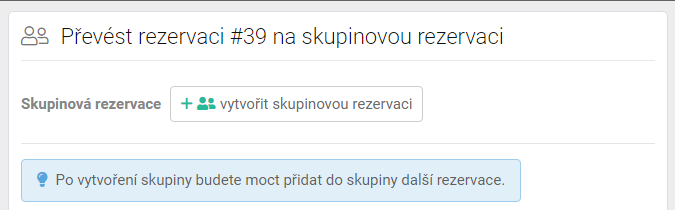
and then just enter the reservation numbers you want to add to the group.
4. Group booking by a guest in the online booking system
it is done simply by clicking on the Booking button for each room type he wants to book and choosing how many rooms he wants to book with the plus and minus buttons.
If the guest wants to book the whole object, he chooses all available rooms of all types.
The buttons do not allow you to book more rooms than the current available capacity. It is not possible to book already occupied rooms.
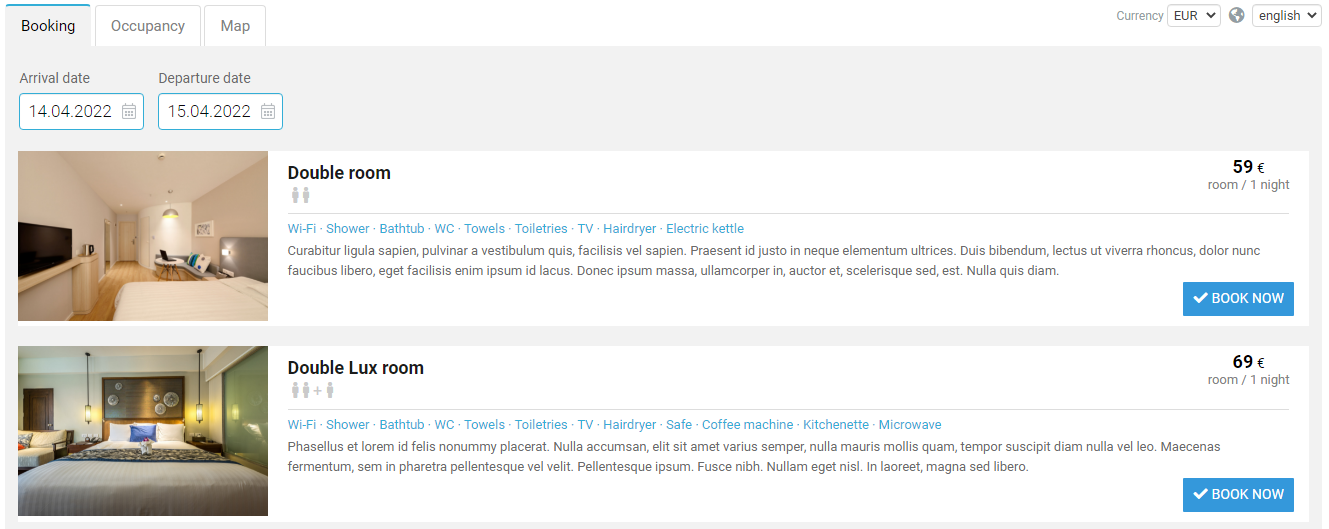
That is all :)
5. Group booking price
Even if the reservation is made as a group, it is still possible to edit individual reservations from the group in the standard way.
For example, you can:
- extend or shorten the stay of one guest of the group
- or cancel one of the group bookings
- change a room from one reservation to another (including another room type with a different price)
- each of the guests can also pay their reservation and their room bill individually (after deducting any deposit paid when booking)
In the editing window of each of the reservations you also see the total price of the group reservation.
In the editing window of any reservation from the group, click on the Group reservation price tab

and you will see the total amounts of accommodation prices and room bill of individual bookings from the group: