You can find the code for inserting a reservation system in Trevlix by clicking on:
Settings - Reservation system for your website
Just copy the prepared code by clicking the "copy to clipboard" button
You can choose the code version for:
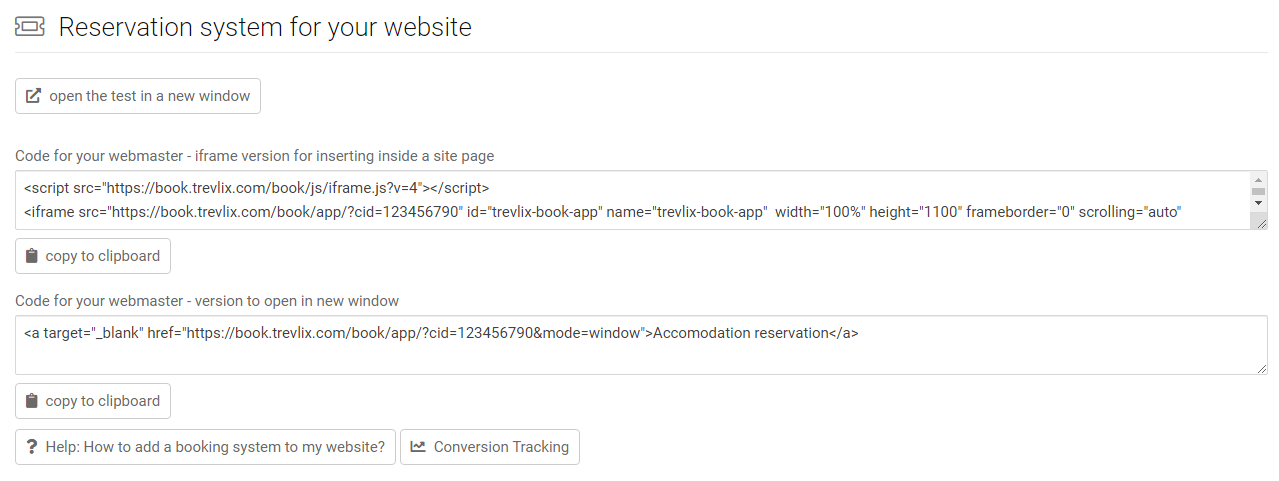
The code you have copied to your clipboard can now be pasted into the source code of the Booking article on your site.
Or, if you don't have a content management system, you can send the code to your webmaster.
*) Opening the booking engine in a new window (from the main menu of the website or from the buttons) is the most reliable variant, always 100% functional, unaffected by the quality of integration into the website, with the best support for responsiveness and mobile devices, with the best photo gallery, without browser security restrictions for embedding content inside the site.
You can use the optional parameters of the src attribute in iframe tag to make changes to the reservation system.
Required attributes for the src attribute in iframe tag:
Optional attributes for the src attribute in iframe tag:
Example of an src attribute with optional parameters
https://book.trevlix.com/book/app/?cid=123456789&lang=en¤cy=USD&hide_tabs=availability
lang=en - default language English
currency=USD - default currency US dollar
hide_tabs=availability - hide the occupancy tab
1. For accommodation facilities with 1 room type (there can be more than 1 room type) the following monthly occupancy calendar is displayed:
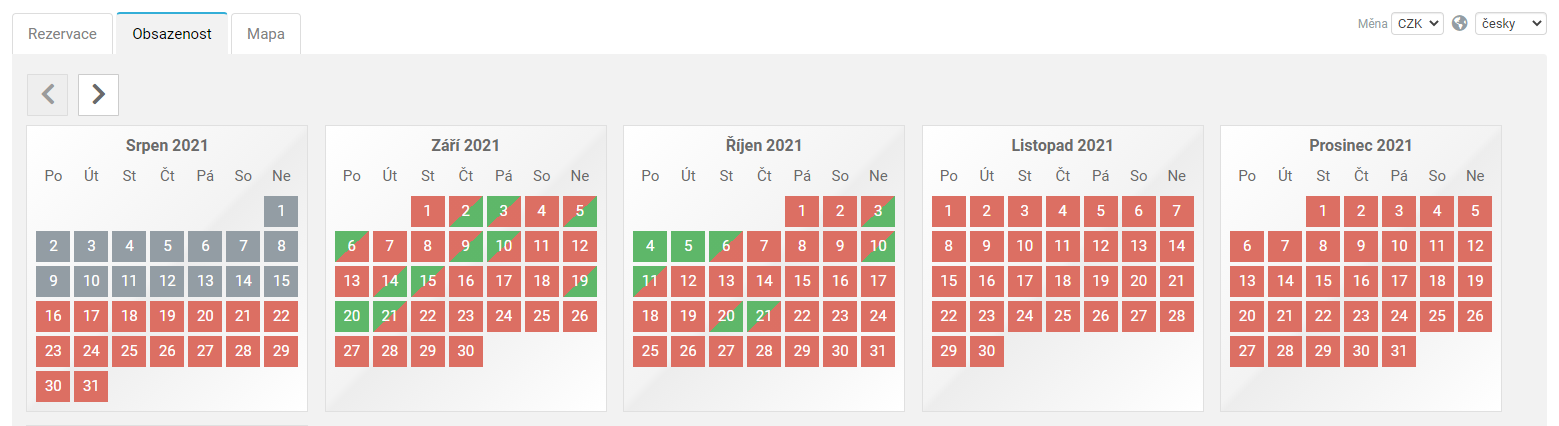
2. If you have more than one room type, and only 1 room in each room type, it will be displayed as the default linear occupancy calendar - halved:
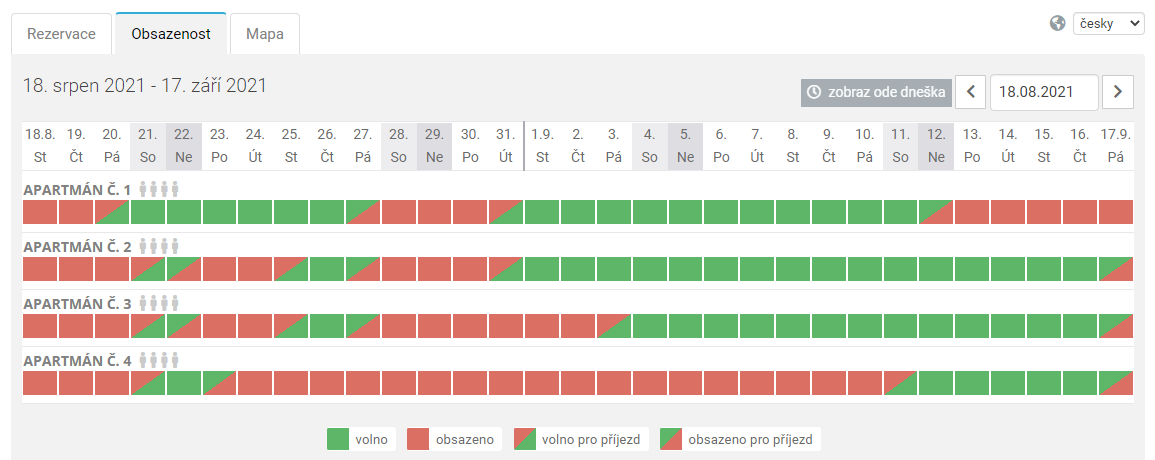
3. If you have more than one room type, and you have more than one room in a room type, it will be displayed as the default linear occupancy calendar - partial, with a proportional representation of the number of occupied rooms of each type:
.png)
If you want to display a different type of linear availability calendar, you can use the availability_calendar parameter (see instructions above).