Inserting the Trevlix booking engine into the WordPress editorial system is easy, it takes about 2-3 minutes.
We'll show you how to do it in 2 easy steps (copy and paste)
You can find the booking system embed code in Trevlix by clicking on:
Settings - Booking system for your website - iframe version (for inserting inside the page)
Just copy the prepared code by clicking the "copy to clipboard" button.
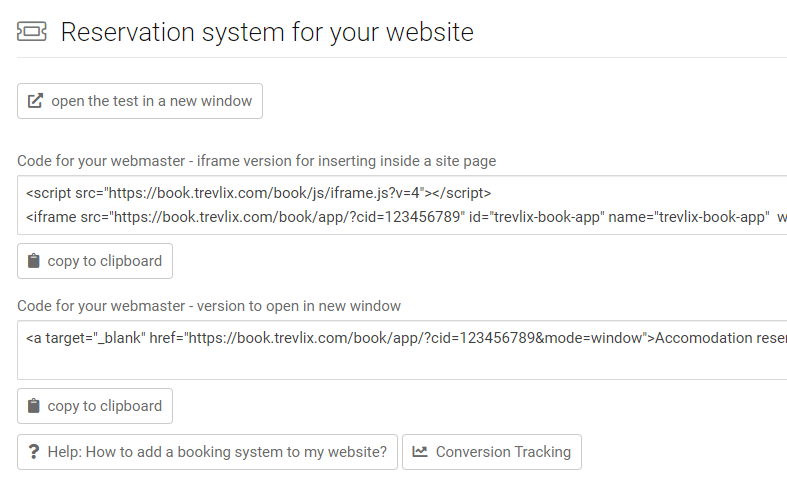
In WordPress, you create a new page, e.g. "Book now".
You then insert the copied HTML code from Trevlix into it as follows:
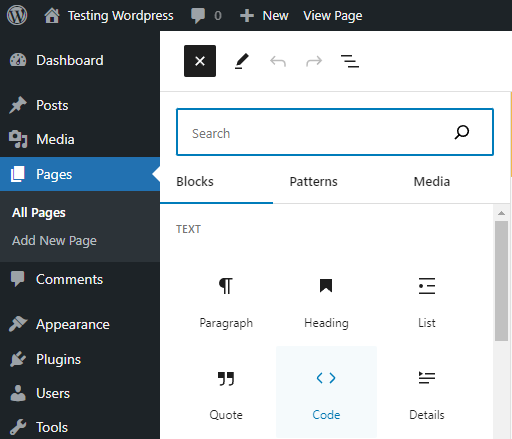
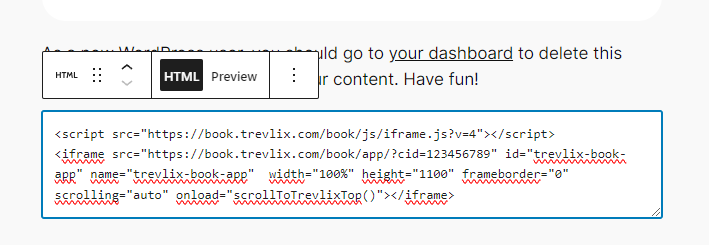
That's it. You have just embedded Trevix in the WordPress editor 👍

If you want to modify the behavior of the reservation system with any of the supported parameters, you can find help here: