Do not worry. It's really simple. And if you do not know anything, we'll help you on the email info//trevlix/com 😉
Please first log in to https://book.trevlix.com/admin/ with your username.
We sent you a username and password after filling in the "Try Free" form.
In the Settings - Contact Details module, enter the contact details of your hotel and the email address to which your reservations will be sent.
If you enter a GPS position, a map of your hotel will also appear on the online booking system :)
You can find GPS coordinates easily by clicking on the map or by entering the address or place name in the Suggest tool.
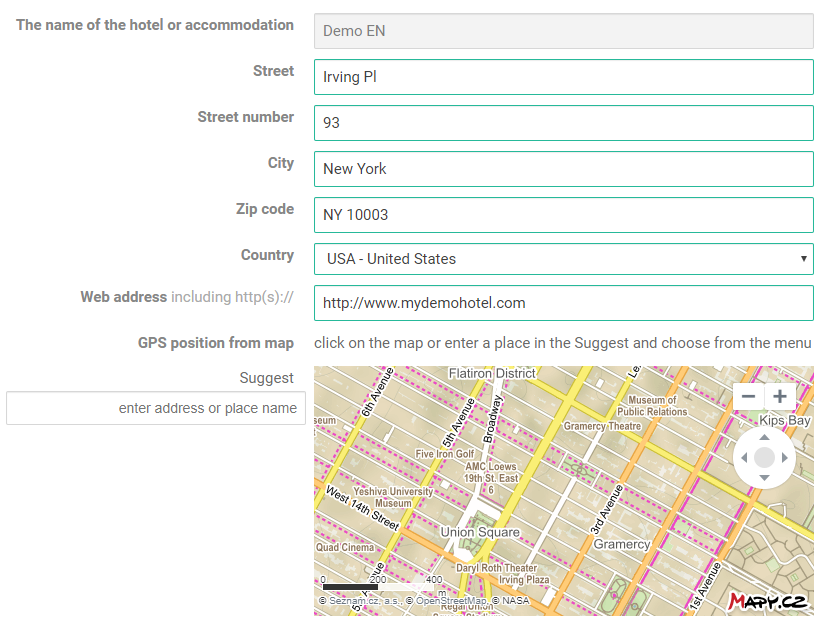
In the Settings - System Settings module, choose whether to create a new web reservation in the “request” state - that is, whether this term will be already occupied (recommended) or “waiting list” - the term will remain free until you change the order status to “confirmed”. Please choose also your default currency, other accepted currencies and the time zone in which your accommodation is located.
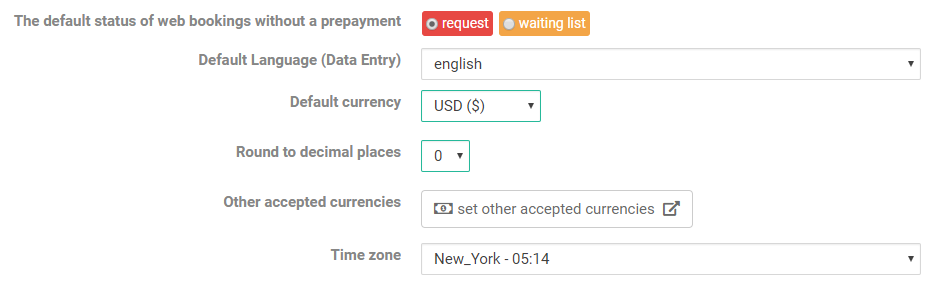
You can also choose the supported languages in which Trevlix will communicate with guests when booking accommodation.
In the accommodation capacities setting (Settings - Accommodation), enter:
Room Groups (optional)
The purpose of "Room Groups" is to sort rooms in Calendar for greater clarity. If you do not have more than 12 rooms, just create a single group like "Accommodation":
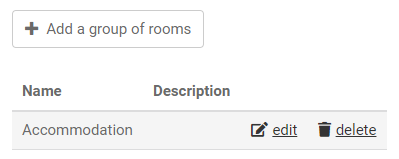
Room Types
need to be created before individual rooms. Guests are always booking a room type (e.g. single room Standard), not a specific room (e.g. 101, 102, 103). Sometimes (eg. in smaller hotels or for superior rooms), there may be only room of the type (eg "Royal Suite") . In other cases, there may be many rooms of the same type (eg 20 "Single Standard" rooms). For room types, please enter also the description, photos, number of beds and foreign language translations if you support online bookings in other languages as well. This data and photos will be displayed to guests when booking online accommodations.
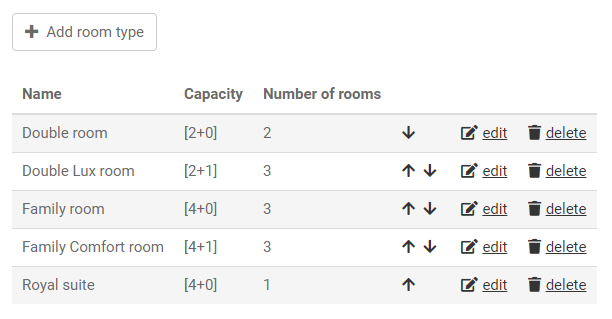
Rooms
When creating a room, you just have to choose what type it is (eg “Double Lux”) and enter its name (eg the room number, which is on the room key and the door of the room). Each room type must have at least one room so that guests can order this type of room. If you rent the whole apartment or the whole cottage, then the room means the whole accommodation unit that you rent and you can create as a room, for example, "Cottage 1" or "Apartment Eva".
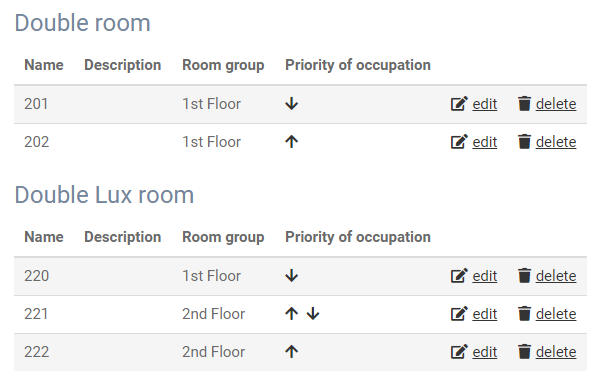
Before you launch the on-line booking system on your site, you must first set the occupied dates of each room. You can do this by clicking on the "Calendar" module and clicking here in the appropriate data and room field and then entering the basic booking information. Or, by clicking the "New booking" or "Group bookings" button.
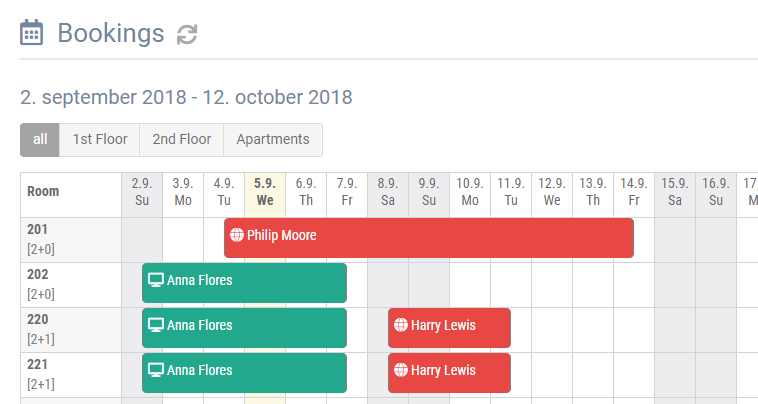
Now just copy the Reservation Code in Settings - Reservation system for your website - Code for your webmaster - copy to the Clipboard and paste it into the source code of the reservation page on your site. We will be happy to help with the launch.
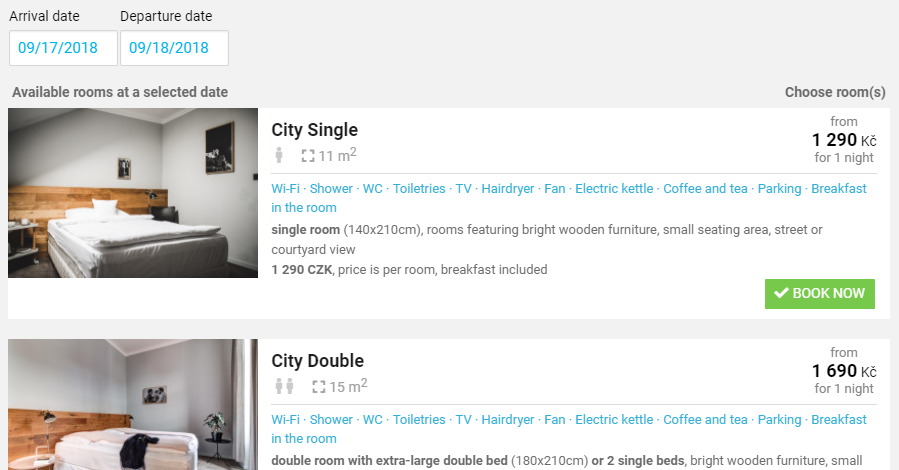
That's all 😉 If you have any questions or need help, we are here for you at info//trevlix/com.
You now have Trevlix set in the basic reservation mode. If you want to get even more from Trevlix, enter the room rates now
Then Trevlix will be able to count the price for accommodation during online bookings.