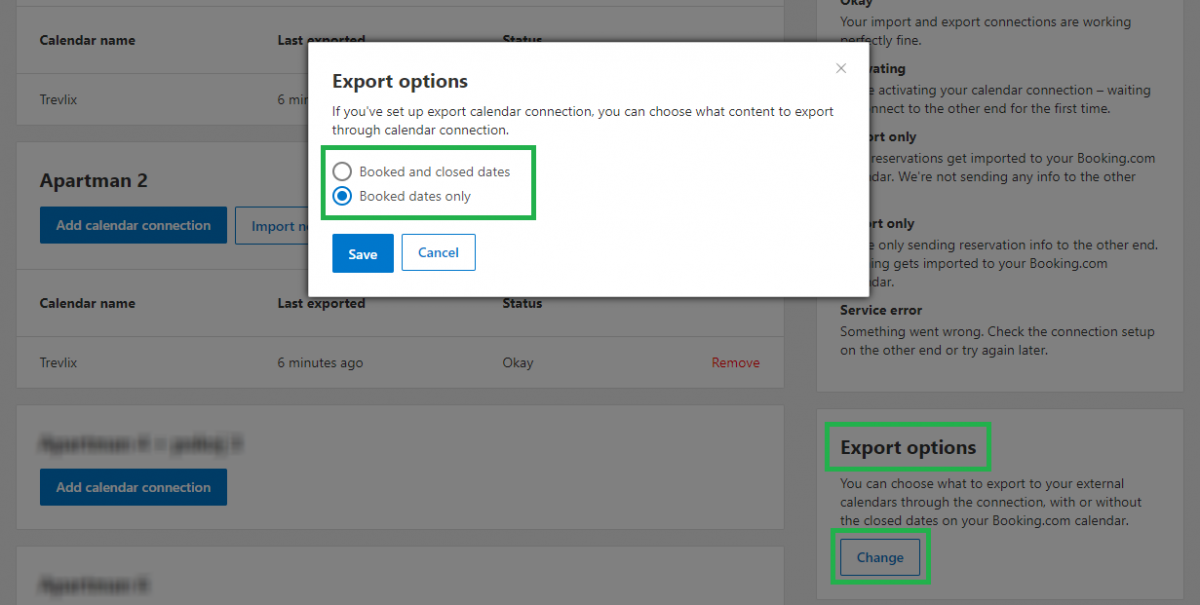Using the iCalendar format, you can set up two-way synchronization of Trevlix availability with the Booking.com catalog.
However, the support of the iCalendar format is very poor in the Booking.com catalog (importing reservations to Booking cannot be relied on, importing from Booking to Trevlix will take about 10 minutes, but it contains little information about the reservation). For Booking.com, we definitely recommend the Channel manager connection, you can find a comparison here.
The connection option using the iCalendar format is possible if:
If you have more than one room of the same type and you cannot or do not want to divide them into separate accommodation units in Booking.com, then you need to connect the Channel manager variant. If you are unsure, contact us at info@trevlix.cz.
We will show you how to link calendars in 2 steps.
If you do not have the iCalendar module active, you can activate it in Trevlix Settings.
If you do not know how to deal with something, we will help you at info@trevlix.cz :)
In Trevlix, click Settings - Set Export in iCalendar format
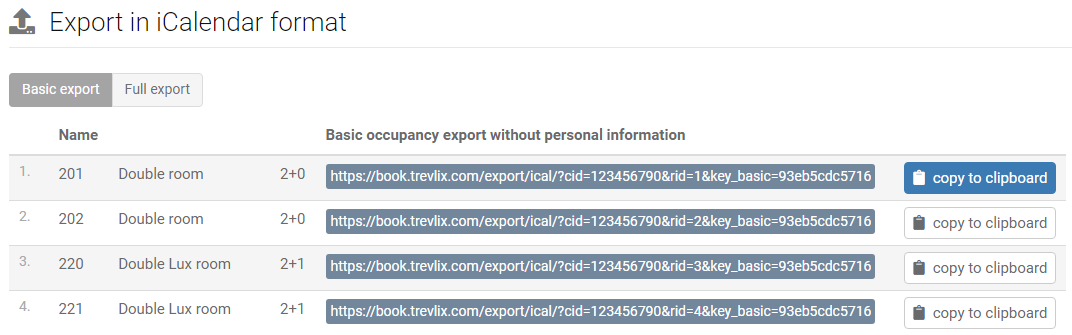
The iCalendar format interconnects individual rooms (or other accommodation units).
It is necessary to gradually connect all the corresponding rooms, always with each other.
For example, "Apartment 1" in Trevlix with "Apartment 1" in the Booking.com catalog.
Click the "copy to clipboard" button next to the selected room.
Now paste the copied address into the Booking.com catalog https://admin.booking.com/:
In the Booking admin, click on "Rates & Availability - Sync Calendars" (Calendar and Prices - Calendar synchronization)
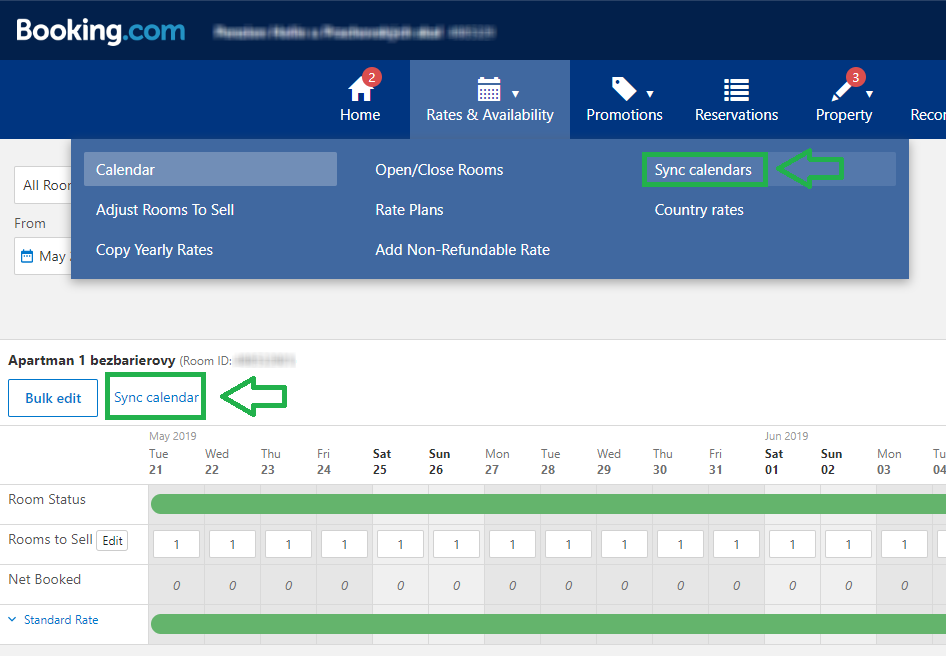
Select a room to connect now (eg Apartment 1) and click on "Add Calendar Connection":
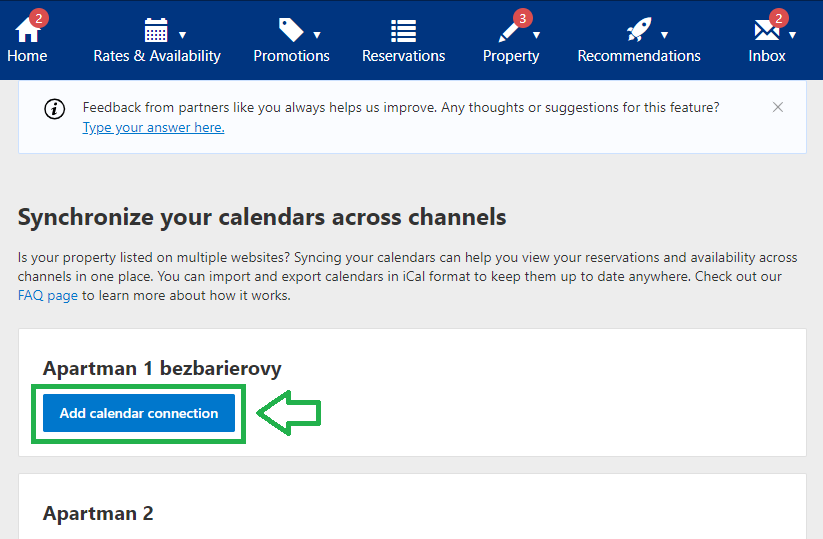
Now enter the export address you copied from Trevlix and choose a calendar name, eg Trevlix:
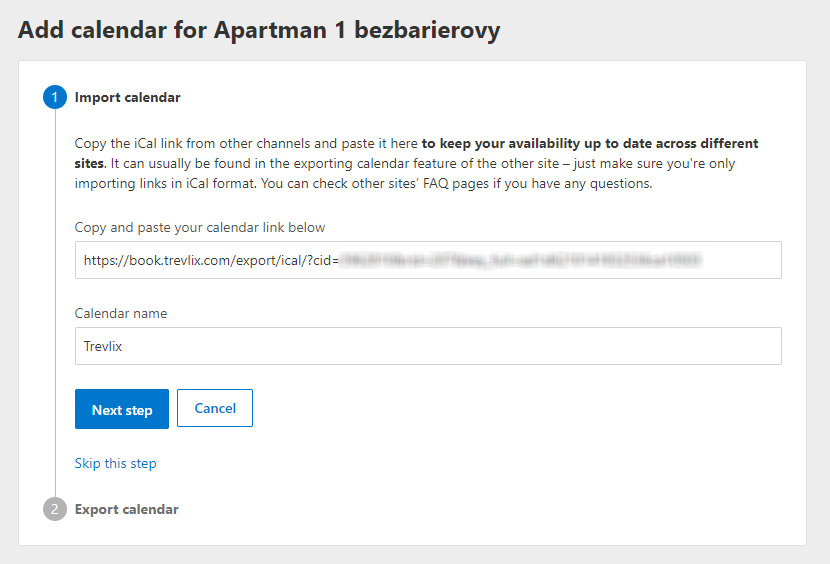
You now have an export from Trevlix to Booking.com.
After clicking on the next step in Booking.com, you will set up the import from Booking.com to Trevlix.
In the next step, copy the link from Booking.com to import availability to Trevlix.
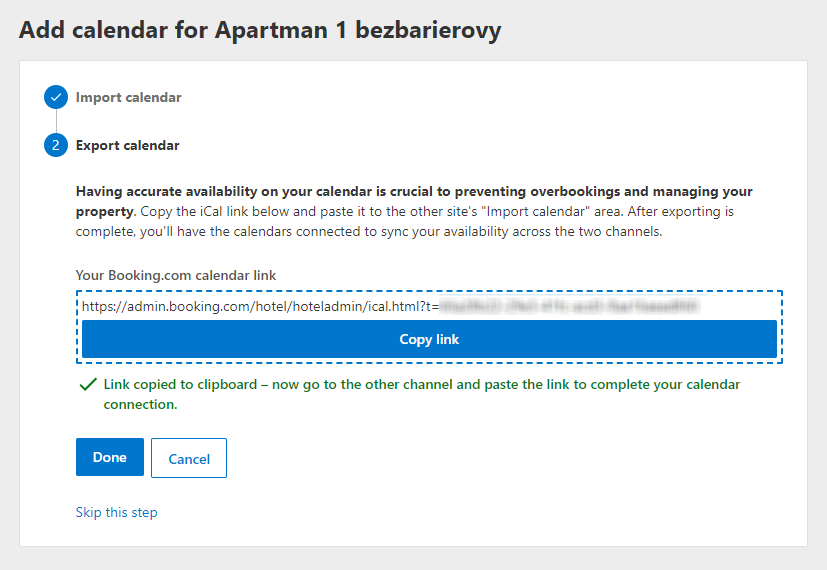
Now paste the copied link into Trevlix:
Settings - Set Import in iCalendar format - Add new iCalendar import
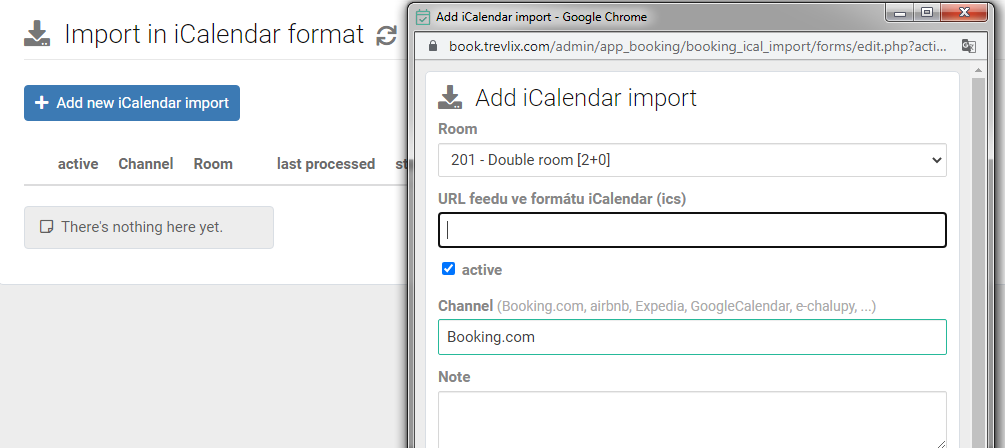
In the feed overview you will always find the last time the feed was processed and its status.
Please repeat the procedure for all rooms (accommodation units).
Now all reservations from Trevlix will set the current availability in the Booking.com catalog.
And orders from the Booking.com catalog will be imported into Trevlix :)
You can recognize them, for example, by the reservation source on the reservation card.
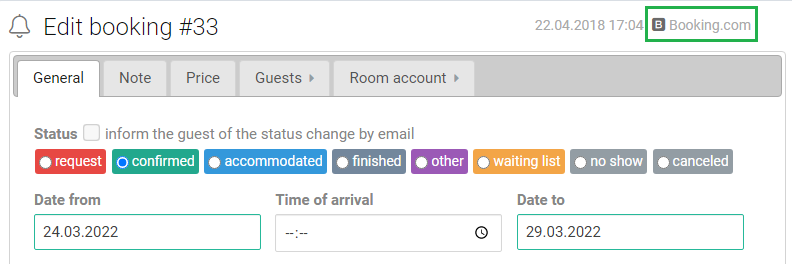
Tip in conclusion: If you set up an import from all used sources to Trevlix, it will contain all reservations.
Then all you have to do is export the occupancy only from Trevlix to all catalogs and it will keep all catalogs up to date.
Current notification 07/2019: Automatic import from the iCalendar feed does not have an official regular interval in the Booking.com catalog and unfortunately it is not possible to rely on it at the moment. Import only works reliably when you manually click on the "Import now" button for the relevant room. At least the export from the Booking catalog to Trevlix works reliably within 10-15 minutes. If you also need a reliable automatic import from Trevlix to Booking, Channel Manager is currently a better choice until Booking corrects the error of regular automatic import from the iCalendar feed.
In Booking.com you can still choose whether you want to export only reservations or even closed dates from Booking.
Export options - Booked dates only (Settings options - Booked dates only)
The default option is to export only reservations, this is the correct setting, you do not need to change anything here.
We certainly do not want iCalendar to send us more and more fictitious "Closed" bookings on a daily basis if the room is closed, thus filling our list of bookings with meaningless cancellations.