you may need, for example, if the guest pays you a deposit and then cancels the reservation in accordance with your cancellation policy.
And you return all or part of the deposit to the guest.
Before issuing the first corrected document, please check that you have set the appropriate number of the credti note.
First, click on the gear icon in the Bookkeeping module:
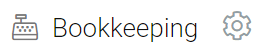
and then look at the number range settings:

In the Bookkeeping module, click "edit" next to the invoice you issued for the received payment.
At the very end of the invoice editing window you will find the button:
![]()
This button prepares the credit note from the invoice data.
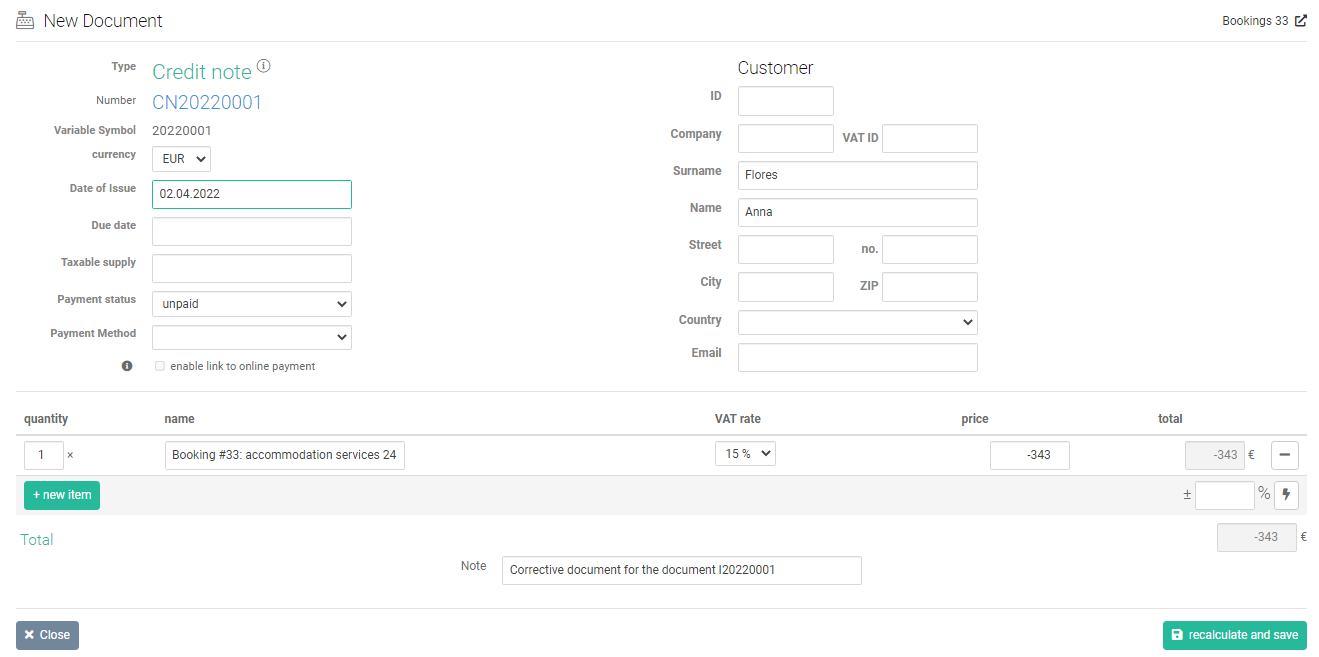
All invoice items with the original price and a minus sign are automatically transferred to the credit note.
Of course, if you're refunding only part of your payments, you can adjust the price to a lower deduction.
You can also edit the issue dates and other document fields.
Finally, don't forget to save the credit note by clicking on the "recalculate and save" button.
you have just issued a corrective document 👍
You can send the document by e-mail or print it similarly to other types of documents.