From Trevlix you can post, print and send:
Just set up your billing information and we can get started 😊
If you do not already have the Bookkeeping module set up, a red gear icon will alert you to the required number format and other necessary settings.


So we set up accounting data:
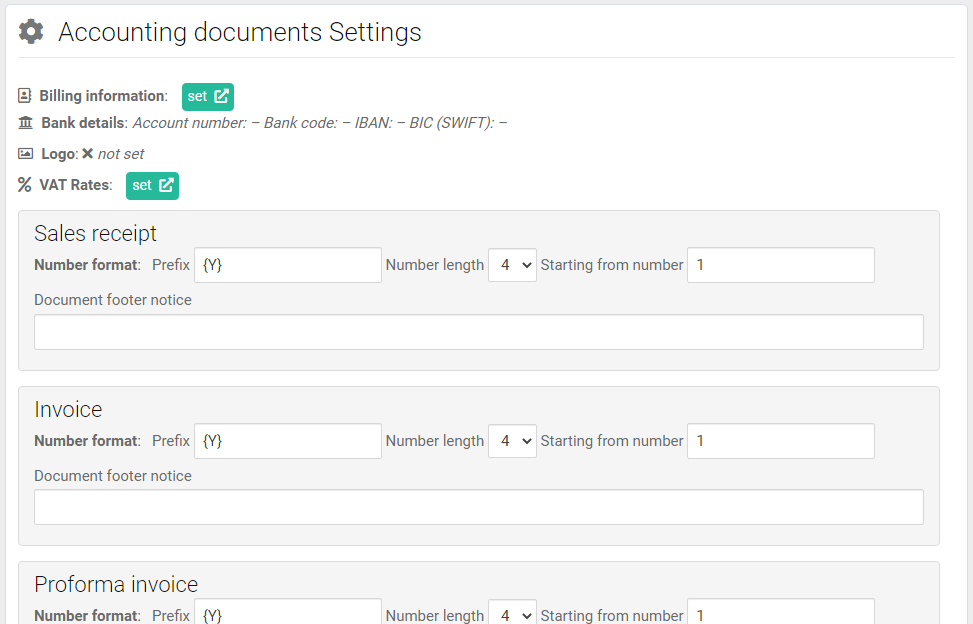
Tips on how to set the number series of documents can be found here.
We can also insert a company logo, which will be printed on documents.
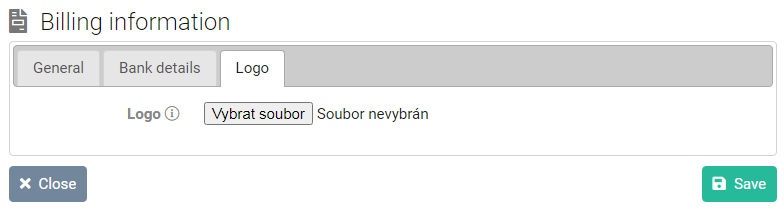
By clicking on the appropriate button, we choose what type of document we want to create.
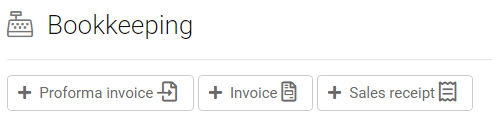
We enter the data and save. For a company or sole trader, just enter the ID number and click on the ARES button, the data will be read from the register.
For a natural person (non-business) it is enough to enter the first 3 letters of the surname and if the guest is entered in the guest book, the data will be read by clicking on the searched guest.
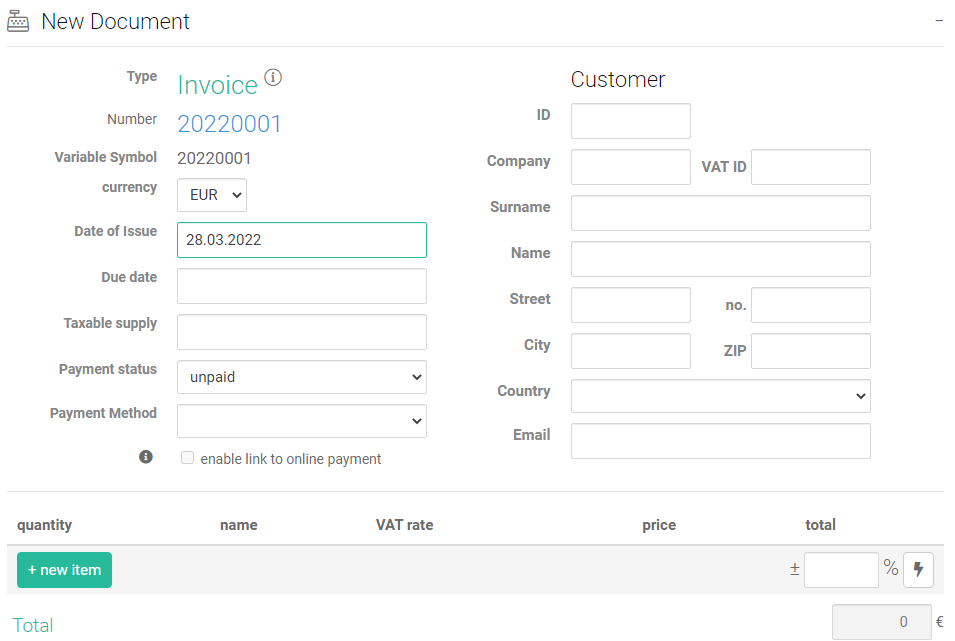
In the list of documents you will see the actions you can perform with the document. So save to PDF, print or send PDF to email.

If you select the Date From - To filter in the Documents module, you will also see clear sums of amounts for the selected period:
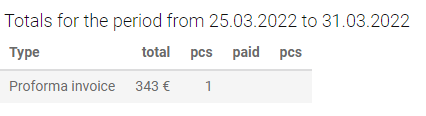
You can also create a document directly from the room account (booking editing window, "Room account" - "Documents" tab).
Just select the type of document you want to create.
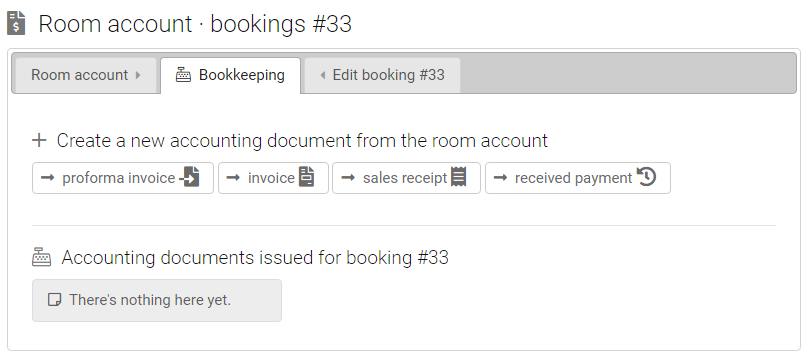
If you want to make an advance payment only for a partial payment or provide the customer with an additional discount, you can use the flash icon, which will reduce or increase all items by a percentage. For example, you make an advance payment of 30% of the total amount by subtracting -70% from the document items and clicking the "lightning" button, which deducts the percentage difference from all document items.
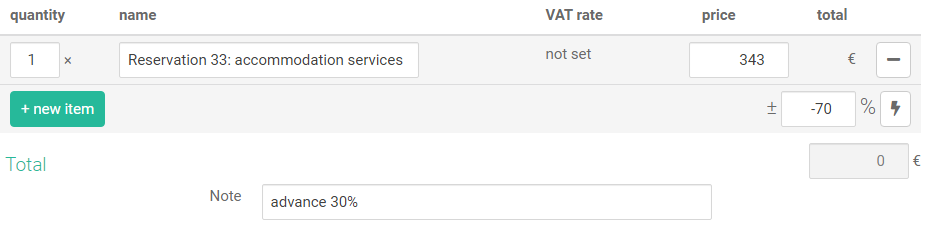
Tip: Did you know that you can easily add your additional services to your room account?
Just select an item from the whisperer and the price and VAT rate will be filled in automatically 👍

How to create an accounting tax invoice from an advance invoice after payment by the customer?
Just click on the "INV" button on the down payment invoice line. All data will be transferred to your invoice, just fill in the payment date and payment method.

You have just learned to issue papers from Trevlix 👍